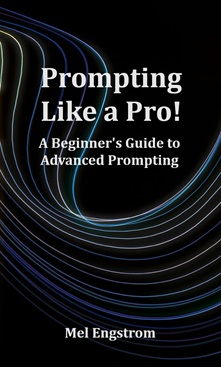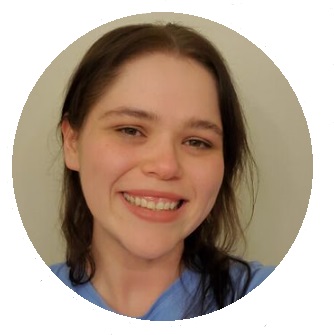Feeling nervous about an upcoming presentation? I reckon it would soothe a lot of your nerves to have a stellar PowerPoint presentation all completed and “in the bag,” so to speak.
Completing something decent (and, even, impressive) doesn’t have to take long or be incredibly complicated. ChatGPT can automate a lot of your tasks. Just plug in some data and in a few minutes time you’ll be on track to making a professional, polished, COMPLETED project.
And everything that you complete towards this collection of PowerPoint slides will motivate you to do more and more, until you’re finished before you know it.
You want to be able to say that nothing can get in the way of you and a completed PowerPoint presentation.? Not even writer’s block? Let’s get started.
Step-by-Step Guide to Using ChatGPT for PPT
Starting with an Outline
As you are no doubt aware—The first step in creating any presentation is building an outline. ChatGPT can generate an entire presentation structure with just a simple prompt. For example, you can type:
“Generate an outline for a PowerPoint presentation on [topic].”
Within moments, ChatGPT will provide a list of key points (organized logically into an introduction, main content, and conclusion). And it will actually be intelligent and well structured.
It doesn’t rival your intelligence, but it has enough brainpower to do this job quite well. That’s the power of using ChatGPT for PPT.
Creating Slide Content
Once you have an outline, you’ll still need to fill in all of your slides. You could do this yourself but why not outsource the job to an (intelligent, competent) personal assistant (AI)?
You can use ChatGPT to generate text for your slides, including titles, bullet points, and explanations. For instance, you could prompt it:
“Write a bullet-point list explaining the [topic point] for a PowerPoint slide.”
ChatGPT will respond with concise and relevant points (that could fit perfectly into your presentation). This will greatly save you time—which there never seems to be enough of.
Refining Content
Perhaps, if in all your wisdom, you feel like these slides could still use improvement—you can refine and iterate. ChatGPT can help with editing and refinement. For example, if you want a slide to sound more professional, ask:
“Rephrase this slide to sound more formal: [insert text].”
Or if the slide feels too long, request a summary:
“Summarize this paragraph into three bullet points for a PowerPoint slide.”
Enhancing Visual Elements
Although ChatGPT can’t design graphics directly, it can help brainstorm ideas for what visuals to include. You can prompt it with:
“What kind of visuals would support a slide about [topic xyz]?”
ChatGPT can suggest including charts, infographics, or images of your topic. It can even recommend the type of data to include in those visuals–saving you time.
Tailoring the Presentation for Audience Engagement
While one of your strengths is your human judgement, ChatGPT has some strengths of its own. One of ChatGPT’s strengths is its ability to tailor content for different audiences. If you’re presenting to a technical audience, you might ask ChatGPT:
“Generate a detailed slide on the technical aspects of [topic xyz].”
For a more general audience, you can request:
“Simplify this explanation of [topic name] for a general audience.”
This ensures that your message is both engaging and comprehensible to whoever you’re speaking to.
Best Practices When Using ChatGPT for PowerPoint
Iterative Approach
While you’ll see that ChatGPT produces excellent work (and you may even come to trust it)—it’s important to take an iterative approach.
- Don’t settle for the first output; instead, refine the content by running it through ChatGPT multiple times.
- Check the suggestions carefully, ensuring the content matches your intent.
- Ask for adjustments if needed, for example: “Can you make this text sound more persuasive?”
With each iteration, the presentation will improve. You actually CAN get a presentation that lives up to your highest standards.
Leveraging ChatGPT for Visual and Data Storytelling
If you’re unsure about your visuals or data storytelling, it’s not a bad thing to seek some assistance. Presentations often rely heavily on data.
ChatGPT can help craft narratives around data by explaining trends, patterns, or implications clearly. If you have a chart or graph to present, you can ask:
“Write a narrative explaining the trend in this graph on renewable energy adoption.”
This way, your data-driven slides will tell a story that’s easy for your audience to follow.
Common Challenges and How to Overcome Them
Risk of Generic Content
You can do better than creating a generic or bland presentation. It’s one of AI’s weaknesses: creating generic content.
To avoid this, be specific with your prompts. For example, instead of asking for “a slide on climate change,” ask for “a slide detailing the economic impact of climate change on small businesses.” This will ensure the content is more targeted and relevant.
Formatting and Design Limitations
Some information you must know up front: while ChatGPT is excellent for content, it can’t directly format your slides or design them. However, you can always, always, always use its text output in combination with PowerPoint’s design features.
Generate your content with ChatGPT, then experiment with PowerPoint’s built-in themes, fonts, and colors to make it visually appealing.
But, hey, using your creativity for this project is the fun part.
Fact-Checking AI-Generated Information
Verify. Verify. Verify. Be sure to cover your bases. AI-generated content is not always accurate. Especially with data or facts. Always verify the information ChatGPT provides. Particularly if it’s related to statistics or specialized knowledge.
You’ll avoid a LOT of trouble.
Double-check any claims or data points it generates before using them in your presentation. It’s but a simple Google search away.
Final Thoughts
A bland presentation isn’t good enough for you. Nor is spending hours upon hours working on your PowerPoint. Save time, improve the clarity of your message and get beyond the boredom that comes with generating slides.
So, if you’d like, get started today: create a polished, impactful presentation in less time using ChatGPT.
Love,